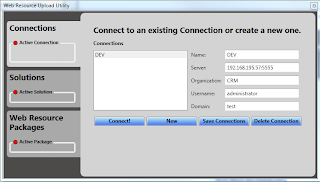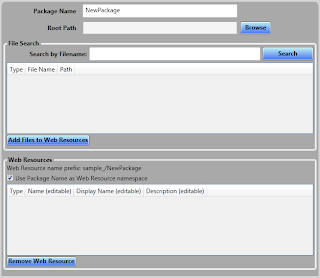- Javascript
- Organization-Webservice
- Discovery-Webservice
- ...
The XRM-Context offers the a function for retrieving the org unique name.
Xrm.Page.context.
This function can be used in Javascript/HTML- and Silverlight-Webresources.
2.) Organization-Webservice (Only Display-Name)
The SOAP-Endpoint of the CRM-System (http://crm:5555/XRMServices/
Important: If the system is created with import organization and the display-name has been changed in this process, the name in the organization-table of the
3.) Discovery-Webservice (Display & Unique)
The discovery-endpoint also contains a functionality to retrieve organization data. This can be achieved by using the RetrieveOrganizationRequest.
Two remarks if you are using this approach:
- There is no documentation available, how you can use discovery-endpoint in Silverlight-Webresources
- The code will not run in offline-mode (SDK: This message works only when connected to the server.)
Cheers,
Markus